.JPG)
Turbo C is one of the popular compilers. Many students andprogrammers are using this software for writing and running C or C++ programs than other compilers. Because Turbo C is free and simple touse.
In Windows XP or in older Windows versions, you can use Turbo C as full screen mode by pressing ‘Alt’ + ‘Enter’ keys simultaneously from keyboard. But in Windows 7, Windows vista or in Windows 8, this full screen mode shortcut will not work. It is difficult and boring to use Turbo C in small screen.
These are the two simple ways to get Turbo C as full screen in Windows 7, Windows vista or in Windows 8.
Method 1: By changing properties of your Turbo C
By changing properties of your Turbo C, you will get full screen easily. Follow following steps to edit the properties of Turbo C to get full screen.
Ø Click or Right click on Turbo C window icon.
Ø From given menu, select ‘Properties’.
Ø Now you will get the property window of your Turbo C.
Ø Go to ‘Font’ tab.
Ø Choose font as ‘Lucida Console’.
Ø From list of font size, choose ‘28’.
Ø Then go to ‘Layout’ tab.
Ø Uncheck (remove tick) of ‘Let system position window’.
Ø Then type “Left” and “Top” window position as ‘0’ each.
Ø Now ‘OK’.
Now your Turbo C window should be full screen (and medium in font size 24).
Method 2: Using DOSBox software.
DOSBox is a file managing software like MS DOS. DOSBox is using for different proposes. We can run some software in DOSBox. If you run your Turbo C in DOSBox, you will get full screen.
Ø To implement this method, first of all you need DOSBox. You can download DOSBox from here.
Ø After downloading, install your DOSBox.
Ø Make a new folder in any drive. (To avoid further descriptions, you please make a new folder in C drive). Here I made a new folder in C drive with name ‘apk’.
Ø Then copy your Turbo C folder (from ‘TC’ folder) to this new folder. (Default directory of Turbo C is ‘C: \Tc\Bin’).
Ø Then Open DOSBox by desktop shortcut. Now two windows will open, avoid back window. We need frond window.
Ø Mount your new folder directory by typing ‘mount c c:\apk\’. (Type your new folder name instead of ‘apk’). After typing, press ‘Enter’ key to execute.
Ø Now change directory to ‘TC’ by typing ‘cd tc’.
Ø Again change directory to ‘Bin’ by typing ‘cd bin’.
Ø Now directory path is ok. Now execute your Turbo C (TC.exe) by typing ‘tc’or ‘tc.exe’.
Ø To compile and run your programs, you have to change the directory of this Turbo C.
Ø Go to ‘Options’ tab. Then click on ‘Directories…’
Ø Change ‘Library Directories’ to ‘C:\APK\TC\LIB’. (Type your folder name instead of ‘apk’).
Ø Then click on ‘OK’ button.
Note: Some system errors will cause to termination of your DOSBox. And the speed and mouse movement is slow in DOSBox method. Whereas in first method, Turbo C is fast and perfect. No need to change the directory paths. So I recommend you to adopt first method.
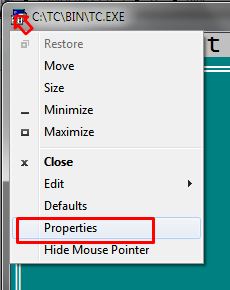
.JPG)
.JPG)
.JPG)
.JPG)
.JPG)
No comments:
Post a Comment